How To Easily Record GIFs on Mac OS X and Windows
Sep 28, 2014 • Brett ChalupaAnimated GIFs are great for laughs, but they can be used for so much more. Whether it is to show a work-in-progress functionality or to highlight what you did in a pull request, animated GIFs make it easy to show others how something works. If a picture is worth a 100 words, an animated GIF is worth a 1000.
For example, I was recently working on the mobile navigation for this site, and I wanted to get feedback on the design and functionality. I could have sent over a few screenshots or asked folks to checkout the git branch and view it themselves, but I recorded a GIF because it makes it easier for those helping and for me to iterate.
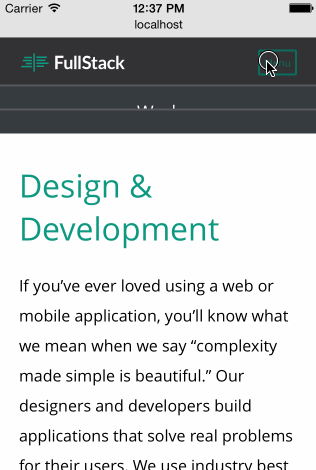
The easiest way that I have found to record GIFs on OS X is with
LICEcap, which is free and
open-source. ![]() LICEcap works
on OS X and Windows, and it is a straight-forward tool. Download and install it.
Launch it, and you are presented with a window into your screen.
Resize the LICEcap window to change the area of what gets recorded, or manually
set the size. Press record, specify the location and filename, and then demo
away!
LICEcap works
on OS X and Windows, and it is a straight-forward tool. Download and install it.
Launch it, and you are presented with a window into your screen.
Resize the LICEcap window to change the area of what gets recorded, or manually
set the size. Press record, specify the location and filename, and then demo
away!
The default 8 frames per second setting in LICEcap is a bit low, which will result in choppy animations. Bumping it up to 24 frames per seond or 30 frames per second will result in a smoother animation.
8 FPS
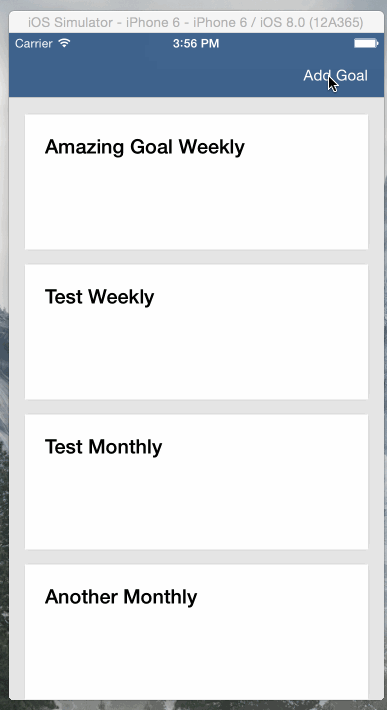
30 FPS
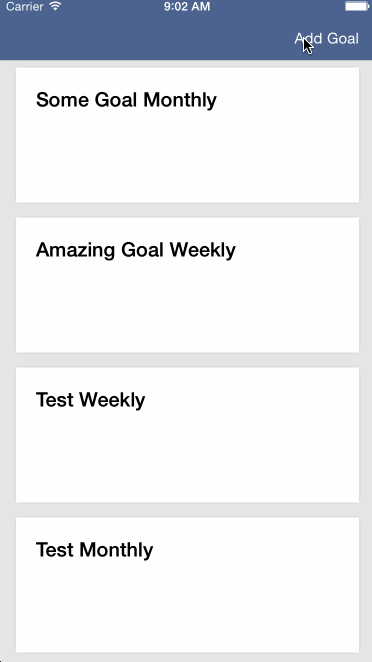
Animated GIFs are useful for showing what animations and interactins looks like. Use them to get feedback from the team. Being able to quickly record and share a GIF of functionality makes it easier for your team to give feedback and to iterate on the behavior of your software.
